Smart Arrow Project Manager® seamlessly integrates Project Management, Resource Management, Time Tracking, Project Billing, and To Do Lists features in a single package.
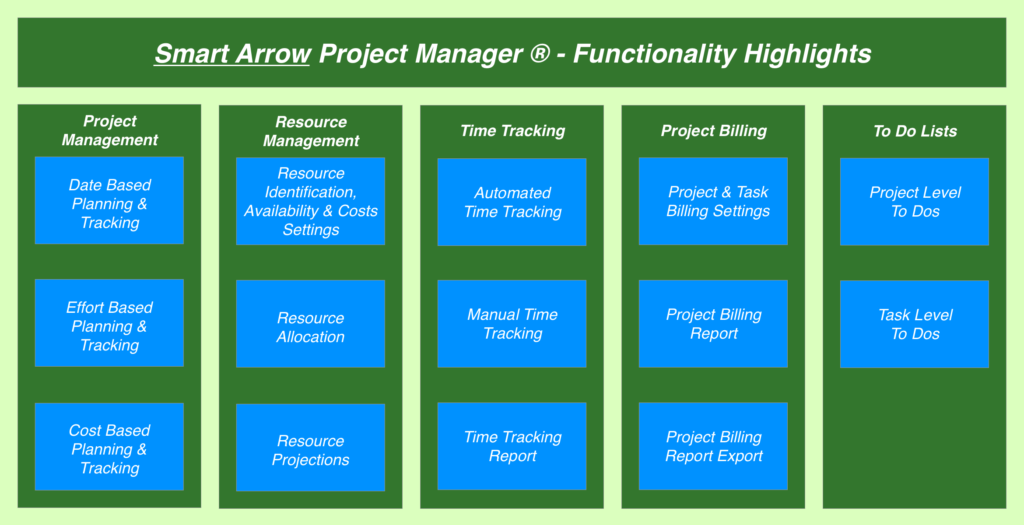
Smart Arrow Project Manager® implements a simple and yet effective Project & Resource Planning Workflow, which allows you to easily create projects, add tasks with planning data & dependencies, add resources & allocate resources to tasks, and review resource allocations & projections against resource availability.
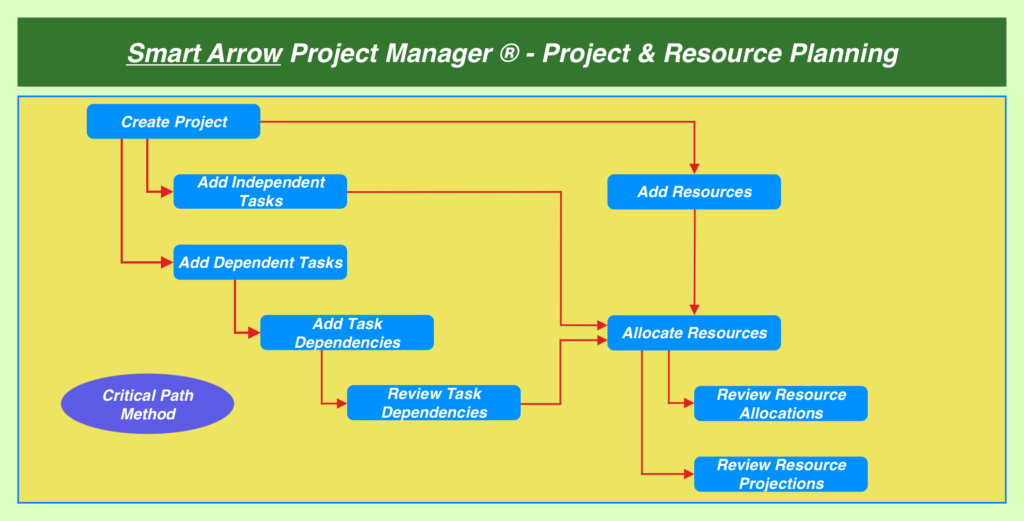
The following table highlights the Smart Arrow Project Manager® Application Screens & Charts required to perform the Project & Resource Planning Tasks.
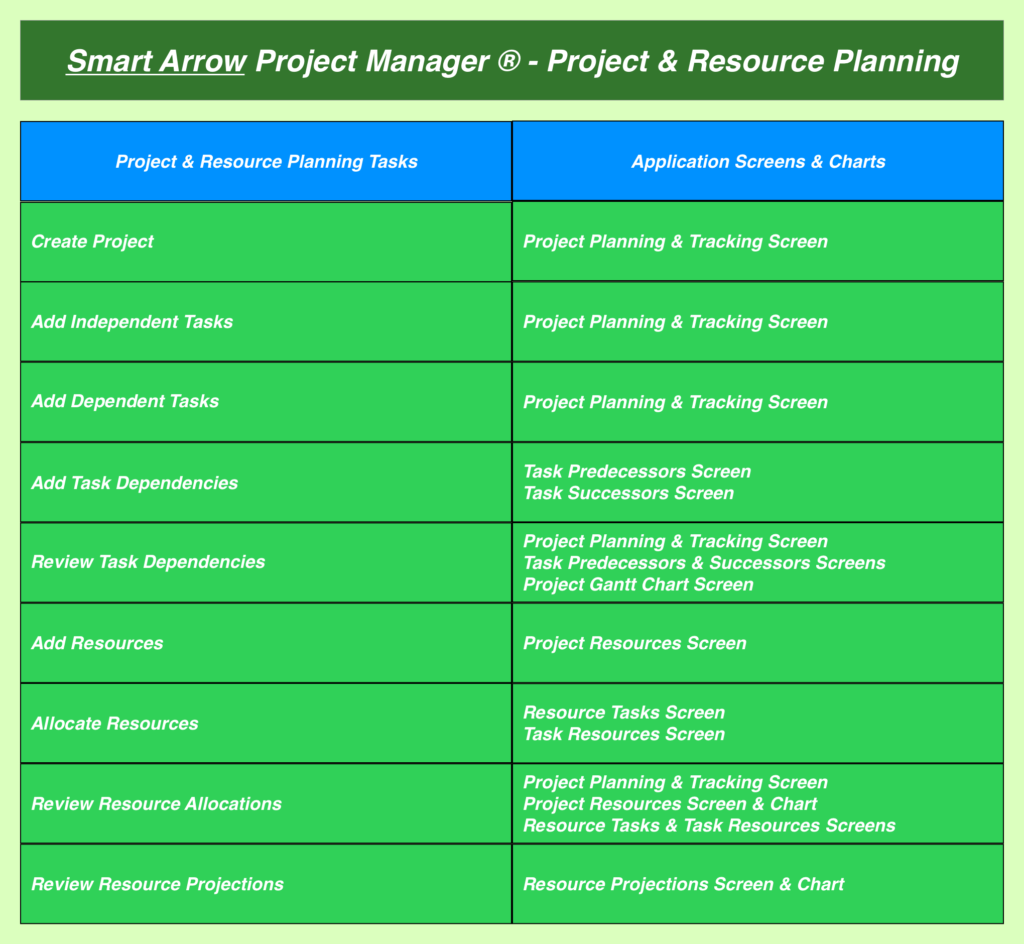
The Project Management feature includes the following elements:
- Project Planning & Tracking Screen – Add project & task planning & tracking data.
- Task Predecessors Screen – Add tasks predecessors for a given task.
- Task Successors Screen – Add tasks successors for a given task.
- Critical Path Method – This process automatically calculates all tasks planning start & finish dates whenever task planning & dependency data are added & updated.
- Project Gantt Chart – This chart provides project & task planning & tracking bars depicting planned & actual start & finish dates, as well as projected & actual progress.
- Project Cost Projections Screen & Charts – Evaluate project, resource category, and resource level cost projections across the project timeline.
- Project Resources Screen – Add resources providing availability & costs data.
- Task Resources Screen – Allocate multiple resources to a given task.
- Resource Tasks Screen – Allocate a given resource to multiple tasks.
- Resource Cost Charts – Evaluate resource category and resource level total costs.
- Resource Projections Screen & Charts – Evaluate resource and task level projections across the project timeline.
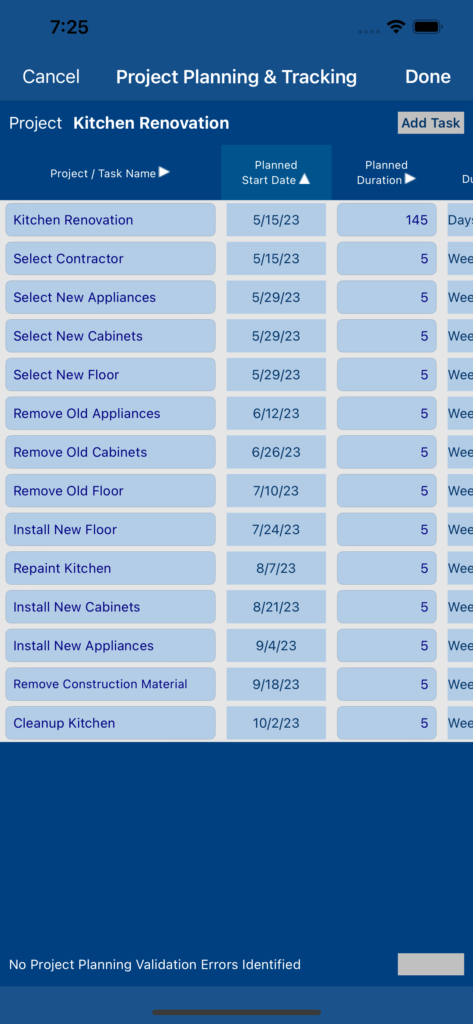
The Time Tracking feature allows you to effectively track the time spent on executing your projects’ tasks.
- The Time Tracking Dashboard screen allows you to automatically track the time spent on your tasks. Easily create the list of tasks you will be working on. Start tracking time by selecting the task and touching on the Start / Stop or Pause / Resume buttons. After you start tracking time for one particular task, you can easily switch to another task just by selecting the new task and touching on the start button. The task timer will automatically stop tracking time for the previous task, and start tracking time for the new task.
- The Time Sheet Details screen allows you to manually track the time spent on your tasks. Easily create weekly time sheets by providing the week start date. Add time sheet entries by selecting the corresponding task, and providing start time & total time. The weekly time sheets are automatically verified for overlaps, as their time sheet entries are added, modified, or removed. The Overlap button allows you to list the overlapping task time records identified for the corresponding time sheet entry.
The Project Billing feature allows you to configure project & task billing settings and, subsequently, create & view the corresponding project billing reports.
The Project Billing Settings screen allows you to configure several project billing settings such as: regular time rate, daily and/or weekly overtime rates (up to 3 tiers), double dipping allowed option, billing period frequency (weekly, every two weeks, every four weeks, monthly, twice per month), billing period end date, and estimated tax rate.
The Task Details screen now includes the “Billable” switch, which allows you to identify the project’s tasks that should be billed.
The Billing Report Details screen provides a multi-level billing report encompassing the following sections:
- Report Summary
- Weekly Summary
- Daily Summary
- Daily Details
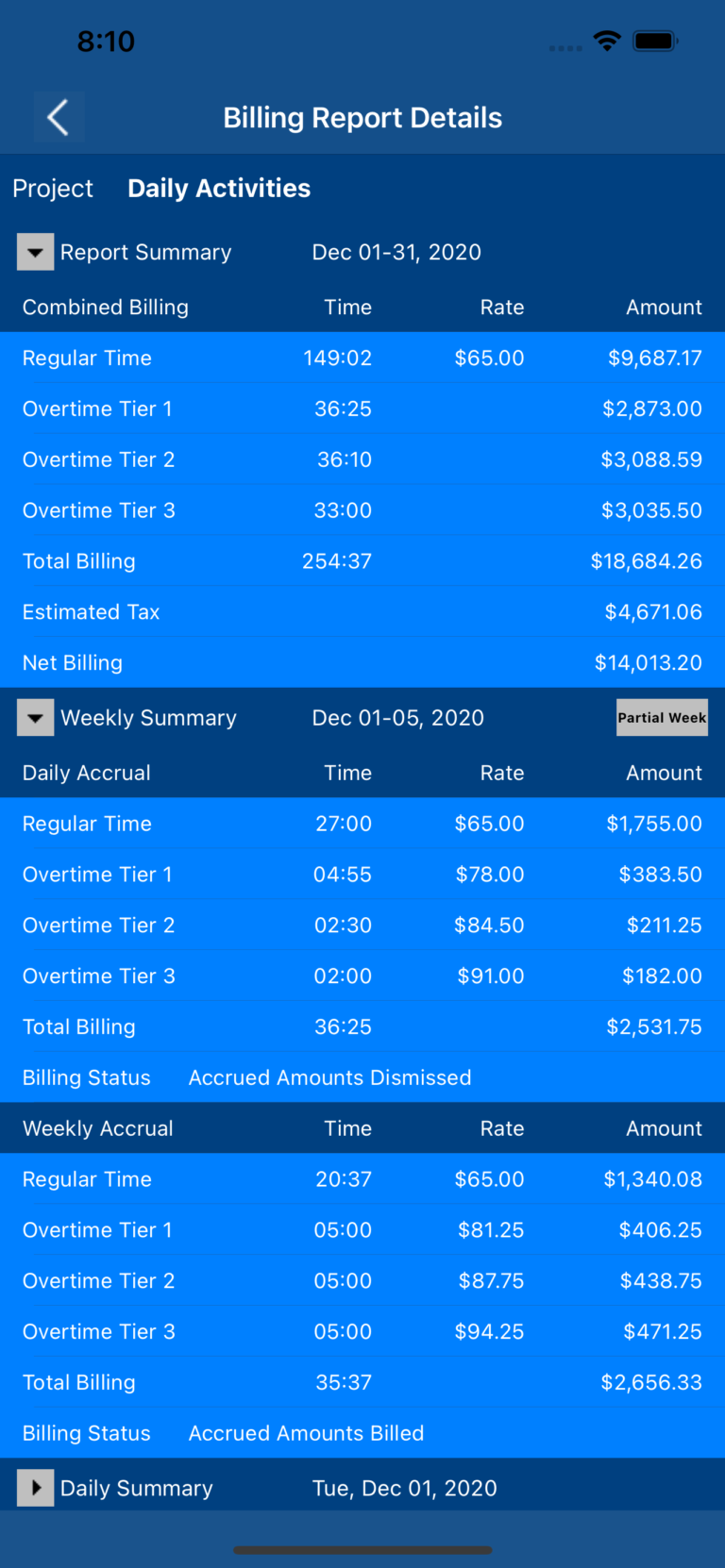
The To Do Lists feature allows you to easily create, maintain, and track:
- Project Level To Dos
- Task Level To Dos
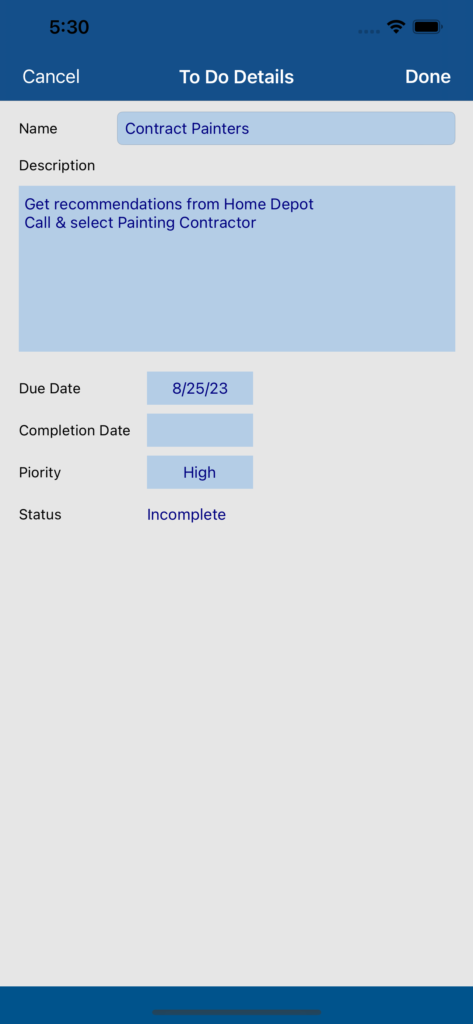
Smart Arrow Project Manager® runs on iPhone® and iPad® devices, and has the ability to keep all you project management, time tracking, project billing, and to do lists data saved and synchronized through the iCloud® platform. You can even start tracking time for one particular task on one device, and stop tracking time for the same task on another device.
The free app provides full functionality and allows you to create up to:
- 10 projects.
- 20 tasks per project.
- 40 project level to dos per project.
- 10 predecessors per task.
- 10 successors per task.
- 20 resources per project.
- 20 resource allocations per task.
- 20 task allocations per resource.
- 40 task level to dos per task.
- 250 task time records per task.
