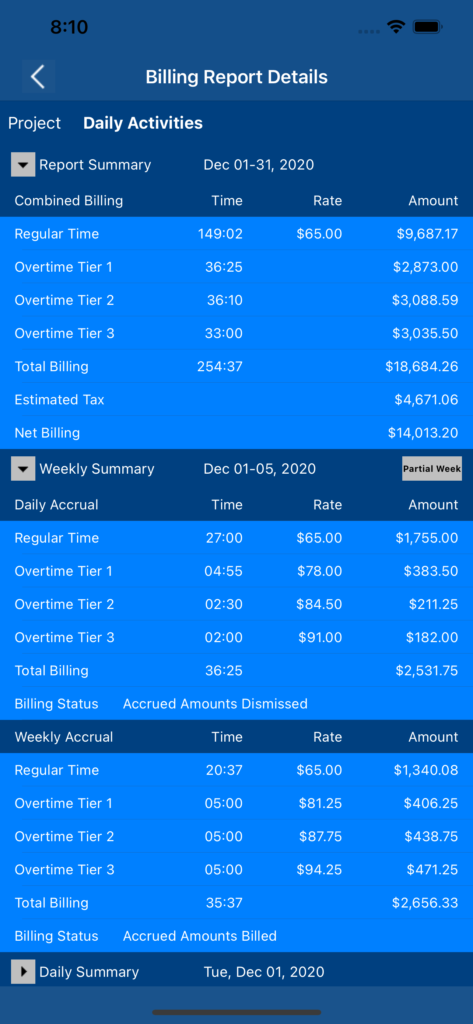The Project Billing Settings screen allows you to configure all settings required to calculate the project billing accruals, and generate the project billing reports.
The project billing settings are listed below:
- Billed Task Time – This indicates which task time record’s attribute will be used for project billing purposes. The choices are: None, Active Time, and Total Time.
- Regular Rate – This is the regular hourly rate.
- Daily Overtime Settings
* Daily Overtime Option – This indicates the number of daily overtime tiers. The choices are: None, 1 Tier, 2 Tiers, and 3 Tiers.
* Max Daily Overtime Hs – This is the maximum daily overtime hours allowed.
* Tier 1 Starts After – This is the daily overtime tier 1 start time.
* Tier 1 Rate – This is the daily overtime tier 1 percent rate increase.
* Tier 2 Starts After – This is the daily overtime tier 2 start time.
* Tier 2 Rate – This is the daily overtime tier 2 percent rate increase.
* Tier 3 Start After – This is the daily overtime tier 3 start time.
* Tier 3 Rate – This is the daily overtime tier 3 percent rate increase. - Weekly Overtime Settings
* Weekly Overtime Option – This indicates the number of weekly overtime tiers. The choices are: None, 1 Tier, 2 Tiers, and 3 Tiers.
* Max Weekly Overtime Hs – This is the maximum weekly overtime hours allowed.
* Tier 1 Starts After – This is the weekly overtime tier 1 start time.
* Tier 1 Rate – This is the weekly overtime tier 1 percent rate increase.
* Tier 2 Starts After – This is the weekly overtime tier 2 start time.
* Tier 2 Rate – This is the weekly overtime tier 2 percent rate increase.
* Tier 3 Start After – This is the weekly overtime tier 3 start time.
* Tier 3 Rate – This is the weekly overtime tier 3 percent rate increase. - Double Dipping Allowed – This option is available when both daily & weekly overtime rates are provided. When double dipping is allowed, both daily & weekly overtime hours are paid. When double dipping is not allowed, either daily or overtime hours are paid, i.e. the option that leads to the greatest weekly billing amount is adopted.
- Daily Overtime Pay Rule – This option is available when both daily & weekly overtime rates are provided, and double dipping is not allowed. This option determines whether daily overtime hours are paid for partial weeks positioned at the end of the billing period. The choices are:
* Immediate – The partial daily overtime hours are paid in the current report period, and taken into account in the next billing period.
* Deferred – The partial daily overtime hours are not paid in the current report period, i.e. they are deferred to the next billing period. - Billing Period Frequency – This is the frequency used for project billing purposes. The choices are: Weekly, Every Two Weeks, Every Four Weeks, Monthly, and Twice Per Month.
- Billing Period End Date – This is the end date used for project billing purposes. The choices are presented according to the chosen billing period frequency. For example, when the chosen billing period frequency is “Every Two Weeks”, the billing period end date could be “Every Other Friday”.
- Estimated Tax Rate – This is the rate used to calculate the Tax Withholding Amount. This parameter is optional.
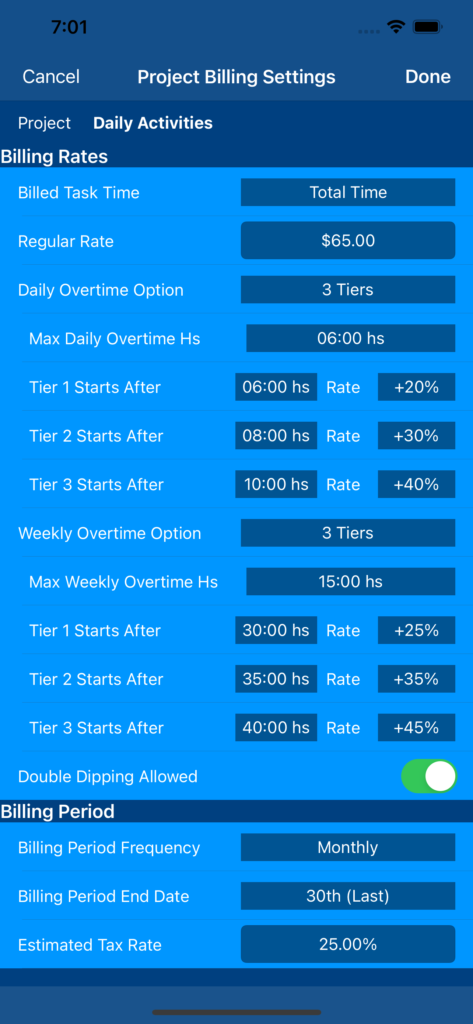
The Project Billing Reports screen lists all project billing reports created for the selected project.
The project billing reports are listed in descending chronological order, showing the total billed times and amounts.
Select any project billing report from the list to view the billing report details.
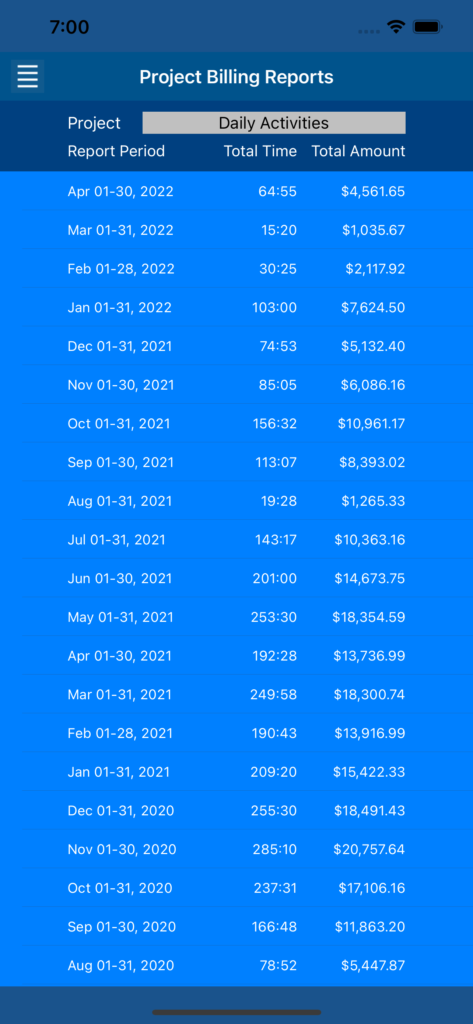
The Billing Report Details screen provides complete billing accrual details for the selected project.
The project billing report includes the following sections:
- Report Summary – This section provides the total accrued billing times & amounts for the report period.
- Weekly Summary – This section provides the total daily and/or weekly accrued billing times & amounts for a particular week.
* The daily accruals information is provided for projects having either no overtime rates or daily overtime rates setup.
* The weekly accruals information is provided for projects having weekly overtime rates setup. - Daily Summary – This section provides the total accrued billing times & amounts for a particular day.
- Daily Details – This section lists the corresponding Task Time records.
Notes:
- The Weekly Summary section will show the “Partial Week” / “Full Week” button for weeks that have been split between two consecutive report periods.
- The “Export” button allows you to create & email Billing Report Export CSV files. You have the ability to indicate which Billing Report Report Sections will be included in the export file.